How to use drone deploy – How to use DroneDeploy? It’s easier than you think! This guide walks you through everything from setting up your account and planning flights to processing data and sharing your results. We’ll cover different subscription plans, flight modes, data analysis techniques, and troubleshooting tips, ensuring you get the most out of this powerful drone mapping software. Get ready to take your drone operations to the next level.
We’ll explore the DroneDeploy app’s features, from planning efficient flight paths to analyzing the resulting high-resolution imagery and 3D models. Learn how to create professional-quality maps, measure areas, and even perform thermal analysis – all from the convenience of your smartphone or tablet. Whether you’re a seasoned professional or just starting out, this comprehensive guide has you covered.
Getting Started with DroneDeploy
DroneDeploy simplifies drone data acquisition and analysis. This section covers account creation, app installation, and drone connection, setting the stage for your drone mapping projects.
DroneDeploy Subscription Plans
DroneDeploy offers various subscription plans catering to different needs and budgets. These plans typically range from basic options for individual users to enterprise-level solutions with advanced features and support. Key differences usually include the amount of data storage, processing capabilities, and access to advanced features like thermal analysis or high-resolution orthomosaics. Check the DroneDeploy website for the most up-to-date pricing and feature comparisons.
Creating a DroneDeploy Account and Email Verification
- Visit the DroneDeploy website and click on “Sign Up”.
- Fill in the required information, including your email address and a strong password.
- Check your inbox for a verification email from DroneDeploy.
- Click the link in the verification email to activate your account.
Downloading and Installing the DroneDeploy Mobile App
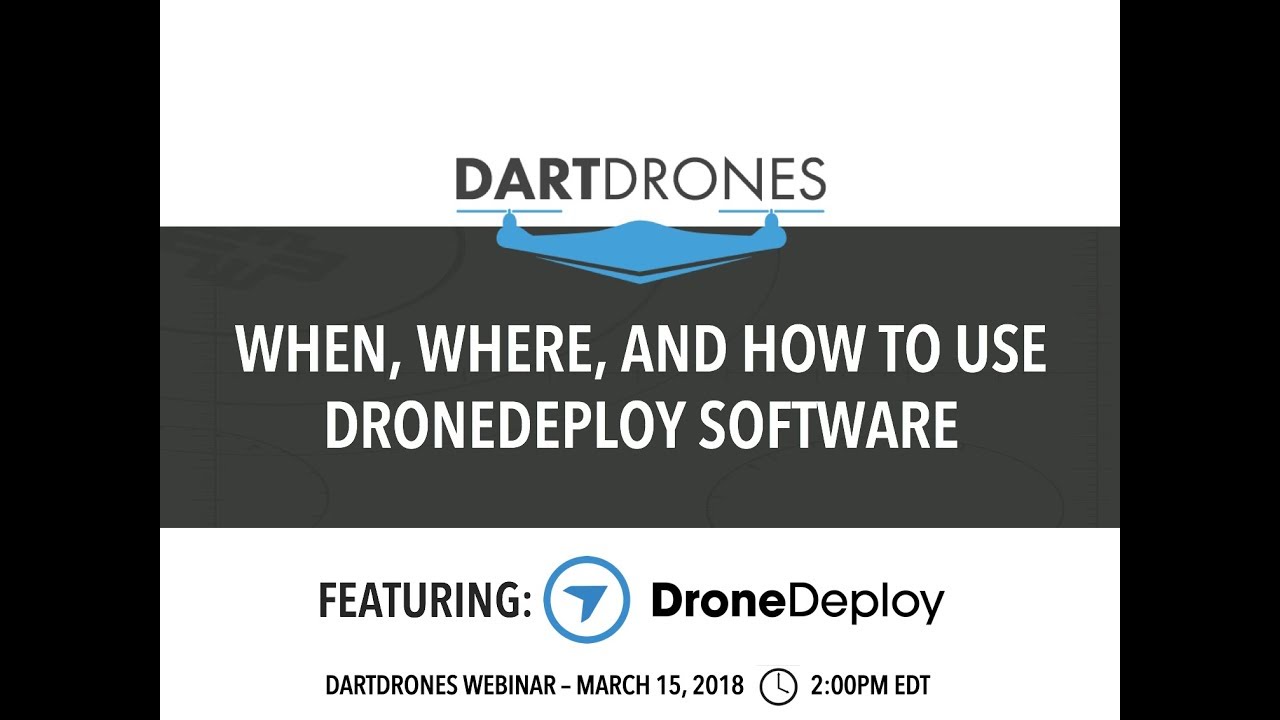
- Go to the Apple App Store (for iOS devices) or Google Play Store (for Android devices).
- Search for “DroneDeploy” and select the official app.
- Download and install the app.
- Once installed, open the app and log in using your DroneDeploy credentials.
Connecting a Drone to the DroneDeploy App
The connection process varies slightly depending on your drone model. Generally, you’ll need to ensure your drone’s firmware is up-to-date and then follow these steps:
- Ensure Bluetooth and location services are enabled on your mobile device.
- Power on your drone and put it into pairing mode (consult your drone’s manual for instructions).
- Open the DroneDeploy app and follow the on-screen prompts to connect your drone.
- The app will guide you through the pairing process, which typically involves selecting your drone model and accepting permissions.
Planning and Preparing Flights
Careful planning is crucial for successful drone flights. This section details flight plan creation, pre-flight checklists, and selecting appropriate flight modes and camera settings.
Designing a Flight Plan
The DroneDeploy app simplifies flight planning. You define the area of interest by drawing a polygon on the map. Specify the desired altitude, overlap percentage (for optimal image stitching), and camera settings. The app automatically generates a flight path, optimizing for efficient data acquisition. You can adjust parameters such as flight speed and camera angle as needed.
Pre-Flight Checklists and Safety Procedures
Before each flight, a thorough pre-flight checklist is essential. This ensures the drone is in optimal condition and minimizes risks.
- Check battery levels and charge if necessary.
- Inspect the drone for any damage or loose components.
- Verify GPS signal strength.
- Confirm that the flight area is clear of obstacles and people.
- Review weather conditions and ensure they are suitable for flight.
- Check local regulations and obtain necessary permissions.
DroneDeploy Flight Modes, How to use drone deploy
DroneDeploy offers various flight modes, each suitable for different tasks. For instance, “Auto” mode is ideal for straightforward mapping missions, while “Manual” mode provides more control for complex scenarios. Understanding these modes is key to efficient and safe operation.
Camera Settings Comparison
| Setting | Description | Impact on Image Quality | Impact on Data Processing |
|---|---|---|---|
| Resolution | Image size (e.g., 4K, 1080p) | Higher resolution = better detail | Higher resolution = larger files, longer processing time |
| ISO | Sensitivity to light | Higher ISO = more noise in low-light conditions | Higher ISO can affect accuracy |
| Shutter Speed | Duration of exposure | Faster shutter speed = sharper images, but potentially darker | Affects motion blur and image quality |
| Aperture | Size of the lens opening | Affects depth of field and light intake | Can influence image clarity and processing |
Executing Drone Flights
This section provides a step-by-step guide to executing a flight plan, handling unexpected events, and maintaining safe operating practices.
Executing a Flight Plan
- Ensure your drone is connected to the DroneDeploy app.
- Review the flight plan and confirm all settings are correct.
- Initiate the flight from the app.
- Monitor the flight progress on the app’s map.
- Upon completion, land the drone safely.
Handling Unexpected Events
Unexpected situations can arise during flights. Being prepared is crucial.
- Low Battery: Initiate an immediate return-to-home (RTH) maneuver.
- GPS Signal Loss: Land the drone immediately in a safe location. Retry the flight once GPS signal is restored.
- Obstacle Encounter: Manually take control and guide the drone to safety.
Maintaining Safe Distance
Always maintain a safe distance from obstacles and people. Never fly near airports or restricted airspace. Adhere to all local regulations and guidelines.
Planning your drone flight is key, and DroneDeploy makes it easy. First, you’ll need to set up your account and connect your drone. Then, check out this awesome guide on how to use DroneDeploy to learn about mission planning and data processing. Once you’ve mastered the basics, you’ll be creating professional-quality maps and 3D models in no time using DroneDeploy’s intuitive interface.
Drone Flight Checklist

- Before Flight: Check battery, GPS signal, drone condition, weather, flight plan, and airspace restrictions.
- During Flight: Monitor battery, GPS signal, drone stability, and surroundings.
- After Flight: Inspect drone for damage, download flight data, and review flight logs.
Processing and Analyzing Data: How To Use Drone Deploy

DroneDeploy streamlines data processing and provides various tools for analysis. This section covers data upload, processing options, and creating data products.
Uploading Flight Data
Once the flight is complete, upload the flight data to the DroneDeploy platform. This typically involves connecting your mobile device to the internet and selecting the flight data to upload. The app will process the data and generate various outputs.
Processing Options
DroneDeploy offers various processing options, affecting data accuracy and processing time. Options typically include different levels of processing quality and resolution. Higher quality processing usually results in better accuracy but takes longer.
Creating Data Products
After processing, you can create various data products, including orthomosaics (geo-referenced images), 3D models, and point clouds. These products provide valuable insights for various applications.
Getting started with drone deployment? It’s easier than you think! First, you’ll want to familiarize yourself with the software, then plan your flight path. Check out this awesome guide on how to use Drone Deploy for a step-by-step walkthrough. Once you’ve grasped the basics, you’ll be creating professional-quality aerial imagery in no time using how to use drone deploy.
Data Product Comparison
| Data Product | Description | Typical Uses | Advantages |
|---|---|---|---|
| Orthomosaic | Geo-referenced image mosaic | Site mapping, progress monitoring, damage assessment | Easy to understand, visually rich |
| 3D Model | Three-dimensional representation of the area | Volume calculations, terrain analysis, visualization | Provides spatial context, useful for complex projects |
| Point Cloud | Collection of 3D points | Precision measurements, detailed analysis | High accuracy, ideal for precise measurements |
| Elevation Map | 2D representation of elevation | Terrain analysis, volume calculations | Easy to visualize elevation changes |
Sharing and Collaborating
DroneDeploy facilitates seamless collaboration. This section explores data sharing, collaboration features, and workflow integration.
Sharing Data Products
Sharing data products is straightforward. You can export data in various formats (e.g., PDF, GeoTIFF, KML) and share them via email, cloud storage, or directly through the DroneDeploy platform. You can also create shareable links for easy access.
Collaboration Features
DroneDeploy supports collaboration through features like commenting and annotations. Team members can review data, add notes, and mark areas of interest directly on the processed imagery. This improves communication and ensures everyone is on the same page.
Integrating DroneDeploy Data
DroneDeploy data can be integrated with other software applications using various methods, such as exporting data in compatible formats or utilizing APIs for direct integration. This enables seamless workflow integration across various platforms.
Collaboration on Large-Scale Projects
- Multiple users can access and work on the same project simultaneously.
- Centralized data storage simplifies data management and version control.
- Real-time collaboration tools facilitate efficient communication and feedback.
- Automated workflows streamline project management.
Advanced DroneDeploy Features
DroneDeploy offers advanced features for specialized applications. This section covers thermal imaging, custom workflows, and software/hardware integrations.
Advanced Features
DroneDeploy’s advanced features include thermal imaging analysis for detecting temperature variations, volumetric measurements for calculating volumes of materials, and advanced processing options for high-accuracy results. These features expand the capabilities of the platform for specialized applications.
Custom Processing Workflows
The ability to create custom processing workflows allows users to tailor the processing steps to their specific needs and data requirements. This provides flexibility and control over the data processing pipeline.
Software and Hardware Integrations
DroneDeploy integrates with various software and hardware platforms, enabling seamless data exchange and workflow integration. This allows for efficient data management and analysis across different tools and systems.
Successful Real-World Application
A construction company used DroneDeploy’s 3D modeling capabilities to accurately estimate the volume of excavated earth, significantly improving project planning and cost management. The detailed visuals and accurate measurements helped minimize material waste and accelerate project completion.
Troubleshooting Common Issues
This section addresses common problems and provides solutions for troubleshooting connectivity, processing, and data upload issues.
Common Problems and Solutions
- Connectivity Issues: Check your internet connection, drone battery, and Bluetooth settings. Restart your drone and mobile device if necessary.
- Processing Errors: Ensure your flight data is complete and correctly uploaded. Review the error messages and consult the DroneDeploy support documentation.
- Data Upload Problems: Verify your internet connection and available storage space. Try uploading the data again or contact DroneDeploy support.
- Contacting Support: For assistance, visit the DroneDeploy website and access their support resources. They usually offer various channels for contacting their support team.
Mastering DroneDeploy unlocks a world of possibilities for aerial data acquisition and analysis. From simple site surveys to complex infrastructure inspections, the software’s intuitive interface and powerful features empower users to capture, process, and share high-quality data efficiently. By following the steps Artikeld in this guide, you’ll be confidently collecting and analyzing drone data in no time. So, get flying and start exploring the potential of DroneDeploy!
FAQ Summary
What drones are compatible with DroneDeploy?
DroneDeploy supports a wide range of drones. Check their website for the most up-to-date compatibility list.
How much does DroneDeploy cost?
DroneDeploy offers various subscription plans catering to different needs and budgets. Visit their pricing page for details.
Can I use DroneDeploy offline?
Some features require an internet connection, but you can plan flights and review some data offline.
What type of data can I export from DroneDeploy?
You can export various data formats, including orthomosaics, 3D models, point clouds, and more.
